function show_box(section) {
var sections = [“services”, “case_studies”, “insights”, “about_us”]
for (let s of sections) {
let boxOfLinks = document.getElementById(s + ‘-box’)
if (s == section) {
boxOfLinks.style.display = ‘flex’
} else {
boxOfLinks.style.display = ‘none’
}
}
}
function hide_box(section) {
let boxOfLinks = document.getElementById(section + ‘-box’)
boxOfLinks.style.display = ‘none’
}
function toggle_box_of_links(section){
let boxOfLinks = document.getElementById(section + ‘-box’)
let display = boxOfLinks.style.display
if(display == ‘flex’){
hide_box(section)
}else if(display == ‘none’){
show_box(section)
}
}
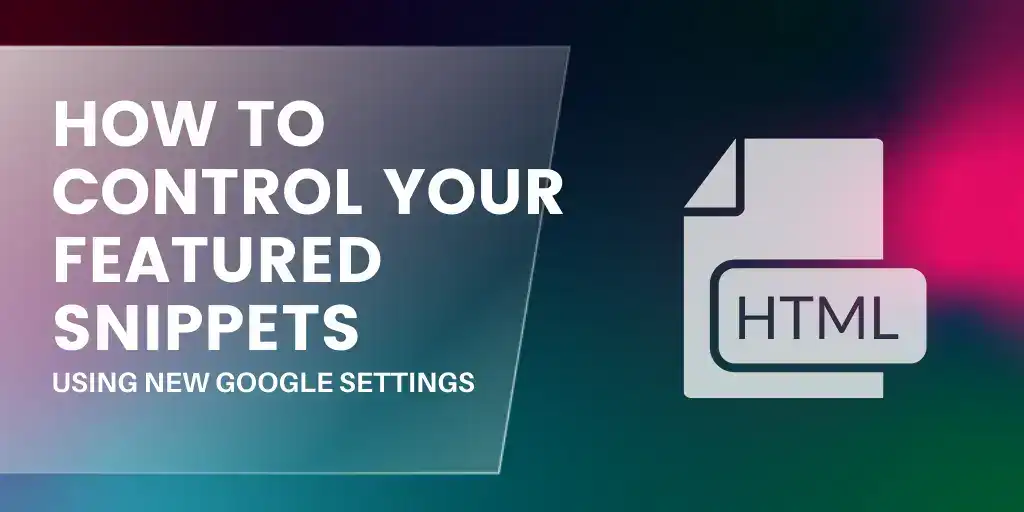

header .social-container{position:absolute;top:50%;left:70px;transform:translateY(-50%);display:flex;flex-direction:column;align-items:center}@media screen and (min-width: 1610px){header .social-container{display:none}}@media screen and (max-width: 1200px) and (min-width: 769px){header .social-container{display:none}}@media screen and (max-width: 768px){header .social-container{display:none}}header .social-container>a{padding:4px;display:inline-flex;justify-content:center;align-items:center}header .social-container>a:nth-child(n+4){margin-top:4px}
/*# sourceMappingURL=header-social-container.css.map */
How to Use Google's Meta Tags to Control Featured Snippets
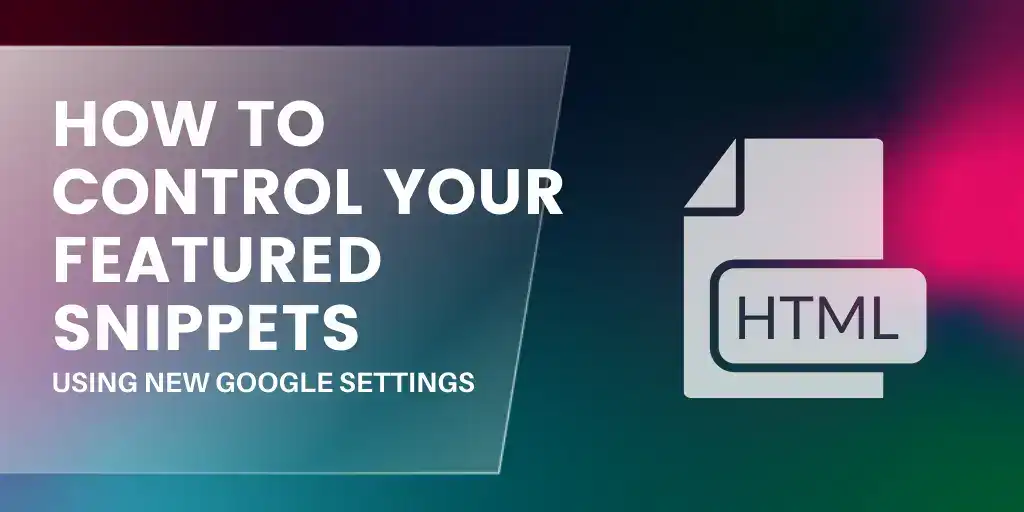
If you didn’t already know, featured snippets are selected search results that are featured on top of Google's organic results in a box, below any paid ads. In the past, the only way to control featured snippets on your website was to “opt out” entirely, however, thanks to new settings announced by Google Webmasters, this is changing…
What are the new featured snippet settings?
In September 2019, Google announced that they have created brand-new meta tags, which are directives to Google, allowing webmasters to:
• control whether snippets are pulled from their sites
• specify the length of the snippet
• control how much of a video snippet is shown
• specify the size of an image being displayed
These new control settings enable all webmasters to add any of the four new snippet settings to either an HTML page or specified through the x-robots-tag HTTP header.
It is a good idea to implement these changes now, to test how it can impact listings on the Google SERP once it goes live this month. Google Webmasters will announce once the settings go live on their Twitter account so keep your eyes peeled. Bear in mind, though, that these changes can take time to fully roll out across all websites globally, so you may not see an immediate change.
The 4 meta tags include:
1. "nosnippet" or "data-nosnippet"
Although these are not new snippets, they are still worth mentioning. The nosnippet tag allows webmasters to specify that they do not want any featured snippet created from any information on the page, whereas the data-nosnippet tag means the page will not appear in featured snippets (or regular snippets either).
2. "max-snippet:[number]"
This new meta tag allows you to specify a maximum text-length for a featured snippet – in characters – to determine how much gets seen by a user.
For many SEOs, this will be a welcome change.
Currently, once users have read the answer to their query, it is highly unlikely that they will continue to look for the answer by clicking onto the page featured in the snippet, or indeed any other URLs on the SERP. Therefore, not only is it a great idea to control how much people see – particularly in "featured snippets as direct answers" – it should, ultimately, increase the click through rate as only a short answer is visible.
3. "max-video-preview:[number]"
This new meta tag lets you specify a maximum duration in seconds of an animated video preview, which again can help to increase the click through rate to the page on your website.
4. "max-image-preview:[setting]"
This new meta tag lets you specify a maximum size of image preview, using either “none”, “standard” or “large”. Just like the video preview, this can also help to increase the click through rate to your website.
How to implement these changes?
You can implement these changes by adding the tags found in the list above. However, if you want to combine the meta tags to control various aspects of featured snippets, you should do the following:

How to use the new "data-nosnippet" HTML attribute:
A new way to help limit which part of a page is eligible to be shown as a snippet is the "data-nosnippet" HTML attribute on span, div, and section elements. With this, you can prevent that part of an HTML page from being shown within the textual snippet on the page:

It is worth noting that by implementing these new meta tags into the code of each page on your website, it will not affect your overall rankings on the Google search. Google will still crawl, index and rank your pages just as before, with no change. The only instance that will affect this is if you decide to implement the “nosnippet” tag, which will prevent that very page from being awarded with a featured snippet and it may impact your listing showing up with certain rich results.
Whilst figuring out whether this is what you want, you should consider whether you are happy with featured snippets and whether you would prefer to show up in the SERP as an organic result, rather than as a featured snippet where click through rates are significantly lower. This is highlighted in some research by Ahrefs, which found that 8.6% of clicks go to the featured snippet, in comparison to 19.6% to the “natural” search result below the featured snippet – more than double the clicks.
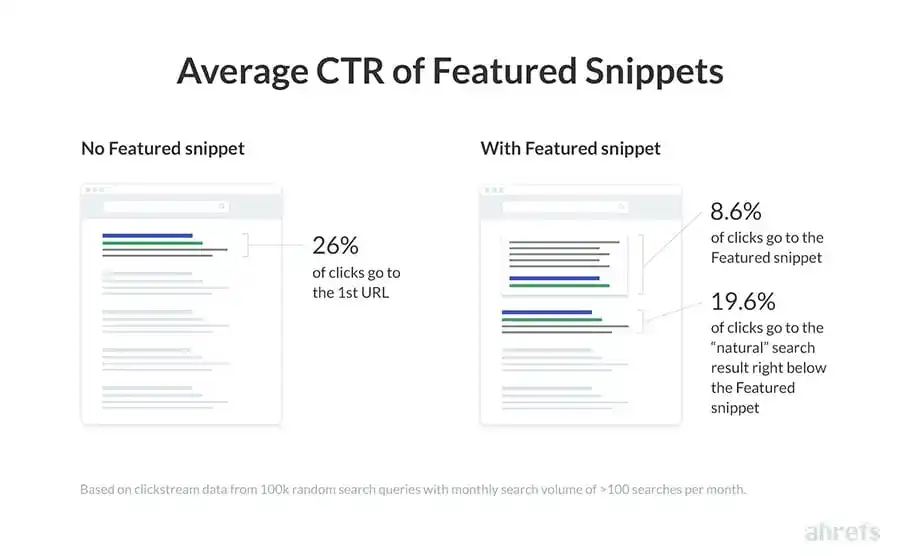
READ MORE: Are featured snippets a good or bad thing?
Using structured data to control featured snippets
Another way to control your search result features is by adding structured data into your website's code, in order to help Google to understand the exact meaning and content on the page. In turn, this can help Google to understand key details and enable special search result features and enhancements.
By adding structured data into the code using in-page markup on the page that the information applies to, each individual element of the page can be searched for by a user and show up in the SERP. For instance, here is an example of the code of a recipe page with structured data:
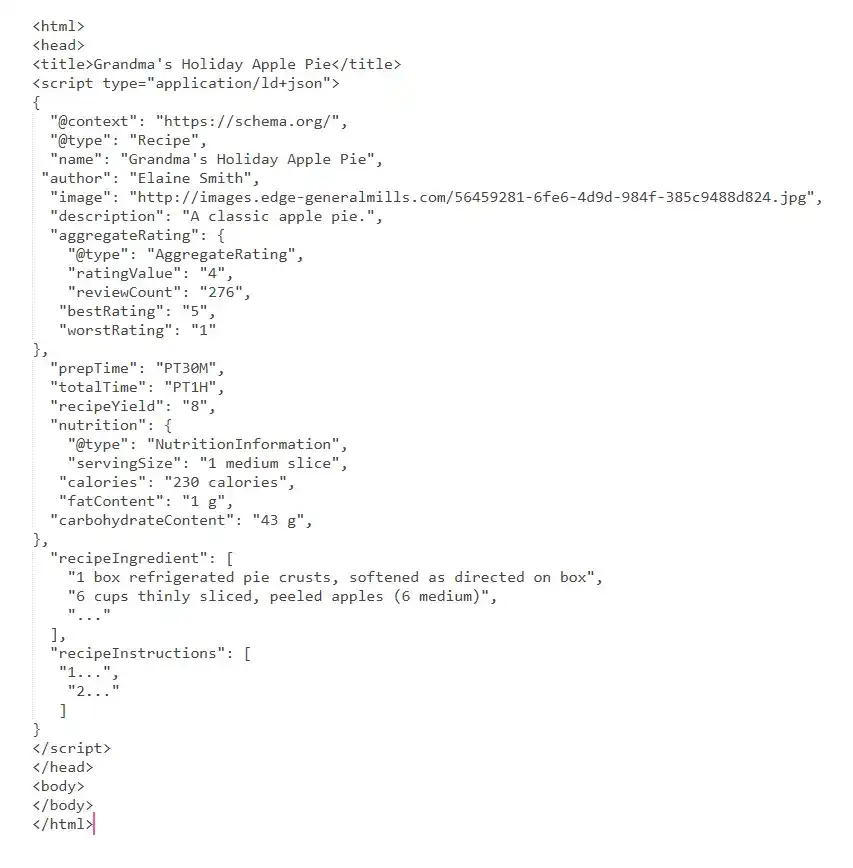
Please note this has been trimmed for brevity
This creates a result on the SERP showing information such as recipe time and calories – all important information for users looking for a recipe! For example:
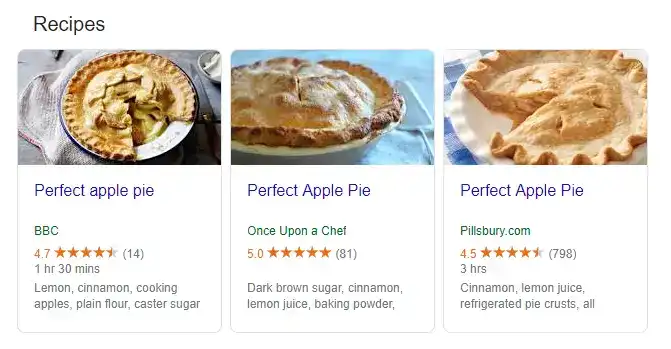
Leave a Reply